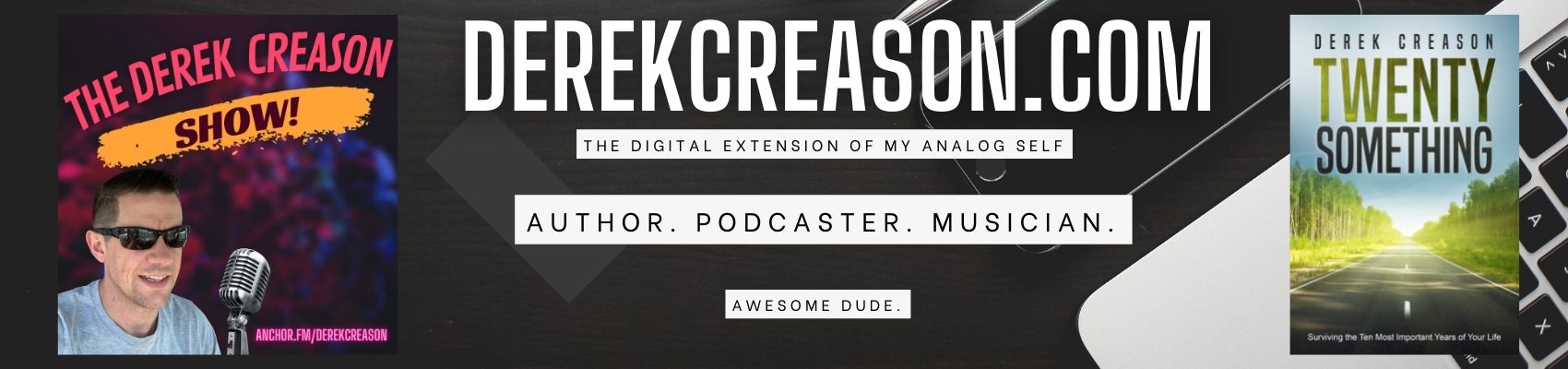Workflow & Productivity
Confession: I enjoy reading those articles people post about hacking/optimizing their workflow or daily routines.
I haven’t blogged in forever and it seems like as good a topic to write about as any. Or at least better than politics. 🙂

I sit at a computer for most of the day. I have kids. I have projects, ideas, to-do lists, accounts, passwords, kids’ devices, tablets, more logons, and calendar events than I know what to do with. How do I keep it all organized? Well here is my current system and what works for me. It’s always up for optimization and sometimes I try out new things and either keep them or remove them. I’ll break it down into sections.
1. Quick notes or reference.
If I’m at the computer:
Notepad++ is my go-to and has been for years. It oftentimes looks like my web browser with a ton of tabs open. But it’s so useful. Some of the notes are just temporary landing spaces for ideas before they get turned into full-fledged office products (word docs, spreadsheets, powerpoints, etc) if they are for work. It’s a basic text editor with some nice features if you need them like coding language support, macros, and plugins. Some notes stay long term and get saved as .txt files in a folder on my desktop apply named “text files.” The desktop is included in my cloud backups so I can always recover those text files if my pc dies. (See earlier blogs about the woes of an insufficient backup solution.) Sure I still scribble on paper and post-it notes when I’m at my desk, but those get lost or forgotten or never have enough detail to last long and often get discarded when I clean my desk. If I want the information to have a shot at survival outside of my short-term memory, at the pc, notepad++ is where it all starts for me.
If I’m on the go:
Apple Notes. I like that it has cloud backup and the ability to insert photos. I don’t have a ton of notes (8 currently) and the one I use most is called to-do list where I add and delete stuff to it daily and reference it quite often for things that have to get done in the near future. It has a ton of features that I haven’t learned to use yet that seems neat.
Photos. Who doesn’t do this? need to reference info later? take a quick picture. I have tons of photos that (probably be deleted later to save space) that just reference information. I’m working to start including these into apple notes for more important things to remember. I also still like using a marker-board to draw out ideas and lists for projects, and oftentimes photos get taken before it gets erased to save the content.
If I’m reading on the web (pc or mobile):
Pocket. For reading things later. This is one of my newer inclusions in my workflow. But for reading stuff later, this is great. No longer are the days of having 37 tabs open in my browser of stuff to read later. I can open a link, save it to pocket easily on my pc or phone, and then close that tab or app. I can go open pocket when I have free time to sit and read. I can organize, delete, or ignore the content to whatever my mood is that day. This quick dumping ground for “read it later” stuff is slowly getting better results than “I was going to” best intentions.
2. Projects, ideas, lists, etc.
Evernote is my go-to for this. When my notepad++ ideas and lists are ready to get more formal, Evernote is where it gets copied to and improved upon. I’ve been using Evernote for over 2 years for organizing longer-term ideas, projects, lists, etc. I have to date 137 notes inside of 10 notebooks that are further organized into 3 stacks (personal, work, and tech). It also has the ability to tag notes, upload photos, or scan in hand-jammed notes on paper. I don’t even need the upgraded features or use the windows client. I’m sure there is even more functionality in those, but the basic version does everything I need it to. The editor has gone through a few iterations and it’s quite popular to compare it to the markup language in BEAR these days, but it does everything I need and is stored in the cloud.
3. Files.
This will be its own separate upcoming blog post on cloud storage. But a lot of those ideas, projects, lists, etc end up generating content and files and need places to go. I’m not a huge fan of local storage on computers as hard drives tend to go bad and oftentimes backup solutions haven’t been tested thoroughly enough. External hard drives are great if you remember to lug it around with you whenever you need it, but sometimes we forget them. Luckily these days with cloud sync technology it’s rather hard to lose your important files. It’s more likely harder to find them in the unorganized sprawl of your digital life. Good luck if you are trying to get organized or delete stuff. It’s work. I routinely dump files to cloud storage solutions like dropbox, onedrive, and google drive. They are super useful, have varying levels of features and all have additional storage space for a price. I currently have files in at least 9 cloud services and am researching consolidating down to 3 or less and possibly getting a paid tier for one solution for ease of use and family content management. Be on the lookout for a future write-up on this.
4. Account info, usernames, logins, kid’s account info, etc.
LastPass. I honestly don’t think I could function without this tool. I’ve had it for over 3 years now and it has been a game-changer. I have 399 passwords saved in it. (You probably have 100 more passwords than you think you do) I used it every day to log into systems, websites, applications, etc. I use it to generate long secure gibberish passwords. This is useful when I get notified I was a victim of (insert the latest breach of a major corporation here). I just go and change my password for that site. I don’t have to worry that the hackers now have my 1 password or 1 of 5 passwords that gets re-used EVERYWHERE! Don’t lie and say you don’t do it. I used to too. 🙂 Now, I only have to remember my 1 master password to unlock my LastPass. It has multi-factor auth and works across all my platforms. I also use the notes sections to write down important stuff that you hardly ever reference, but I want to keep secure and encrypted. Some examples include all of my kids’ Xbox account names and passwords, my domain registrar and DNS info that I log into hardly ever, etc. Password managers are a must-have in today’s digital life and they have tons of extra features as well. Check out LastPass if you don’t already have one.
5. Physical Books.
Libib and Goodreads. I like reading books. I have grandiose ideas every year of how many books I will read. I even purchase a fair amount of books. I then usually have large stacks of books on my desk and nightstand that don’t get read. I’ve added libib and goodreads into my workflow to track what books I own, which ones I have read, and give me nudges to finish book 5 of 10 that I planned to read for 2020. Guess I better get some more reading in to finish out the year in time! I sometimes enjoy kindle books as well, but with only the kindle app on a phone or browser, I get distracted too easily. I think if I had a traditional kindle device like my wife and son both recently got, I might have better luck at staying focused on digital reading. Also, it’s probably gadget envy some too!
6. Trial mode:
So I mentioned testing out new things in my quest to optimize my workflow and productivity. I’m currently experimenting with using Asana as a project management tool for some of my larger long-term personal projects and putting deadlines and collaboration efforts around some of my more detailed Evernote documents. I like the interface so far, I just need some more time and reps with the platform to see if it will stick around, but so far it’s promising. Headspace is another that’s on the potential list to try out sometime over the next few months.
7. Apps list.
In 2017 I tweeted the following list of top productivity apps in my life.
1. @Google suite (Gmail, calendar, drive, Waze, home)
2. @ynab
3. @LastPass
4. @Twitter
5. @Dropbox
6. @hotelsdotcom
7. @RadarScope
8. @lyft
9. @Facebook Messenger
10. @pocketcasts
So for fun, I made it again in 2020.
1. @google suite
2. @brave browser
3. @ynab
4. @LastPass
5. @Twitter
6. @onedrive
7. @amazon (pretty much all of their stuff)
8. @pocketcasts
9. @myfitnesspal
10. @hotelsdotcom
11. @spotify
honorable mentions:
@chipotle
@iexit and @lyft
@crypto.com
signal/GroupMe/facetime/duo/session/Facebook messenger
Apollo (Reddit)
youtube
So there you have it. My tips and tricks to get things from my brain to completed and some of the tools that I use to help accomplish that. Send me your comments at [email protected] or on any of the socials. Thanks for reading.
Later,
-Derek